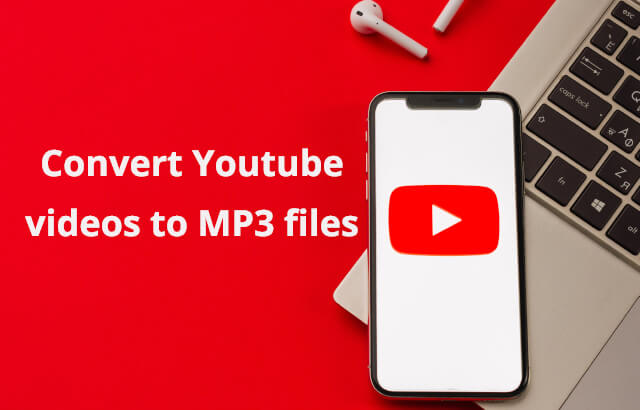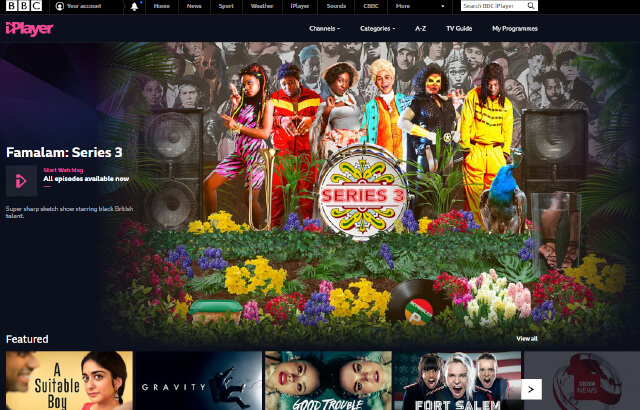What Is The Open Graph Protocol?
Marketers create a lot of content. Yes, content is king, but a king is powerless without followers. So, what’s the first thing that comes to mind when you want to reach a broader audience with your awesome new post?
Sharing on social media, of course. The huge audiences of Facebook and Twitter make them the best platforms for sharing, but do you know how to optimize that outreach potential?
Facebook introduced Open Graph in 2010. It promotes integration between Facebook and other websites by allowing them to become rich “graph” objects with the same functionality as other Facebook objects.
Now, other social media sites also are taking advantage of social meta tags. All of the other major platforms, Twitter, LinkedIn, and Google+, recognize Open Graph tags. Twitter actually has its own meta tags for Twitter Cards, but if Twitter robots cannot find any, Twitter uses Open Graph tags instead.
How to implement Open Graph Meta Tags?
You can integrate OGP into a webpage by adding meta element into its <head>. In order to integrate OGP, you need to insert the prefix and define attribute by following this simple 9-step tutorial:
- First, you must highlight and add a prefix into the ’s
<head> element and highlight that the Open Graph Protocol is present in page code:
<head prefix="og: http://ogp.me/ns# fb: http://ogp.me/ns/fb# website: http://ogp.me/ns/website#">
- Then, you need to add the website or webpage title:
<meta property="og:title" content="Website title" />
- Add the description of the website (optimally, up to 156 characters including spaces)
<meta property="og:description" content="Website description" />
- Insert the tag with URL address of the page:
<meta property="og:url" content="Website URL address" />
- We need to highlight and determine URL of the image which is to be used while sharing and liking the Facebook page:
<meta property="og:image" content="Website image URL" />
- Write dimensions of the image from the fifth step:
<meta property="og:image:width" content="Website image width" />
<meta property="og:image:height" content="Website image height" />
- Write the name of the website, blog, natural person, or company:
<meta property="og:site_name" content="Website name" />
- Add and determine object type by choosing the tag which best describes whether it is a website, personal portfolio, author, book, restaurant, blog or blog article, etc:
<meta property="og:type" content="Website type" />
Currently available objects are the following: (website, article, book, books.author, books.genre, business.business, fitness.course, music.album, music.musician, music.playlist, music.radio_station, music.song, object, place, product, product.group, product.item, profile, quick_election.election, restaurant, restaurant.menu, restaurant.menu_item, restaurant.menu_section, video.episode, video.movie, video.tv_show, video.other).
*There may be some changes in the existing or adding new object attributes due to constant development of the Open Graph Protocol.
- The last, but not the least, is adding the ID of a private Facebook profile’s administrator number from which the Facebook page of the company was created:
<meta property="fb:admins" content="Facebook admin Id number" />
or adding the ID number of the Facebook application which was created from the administrator’s Facebook account:
<meta property="fb:app_id" content="Facebook application Id number" />
You can Contact Me to discuss your website and social media strategy.