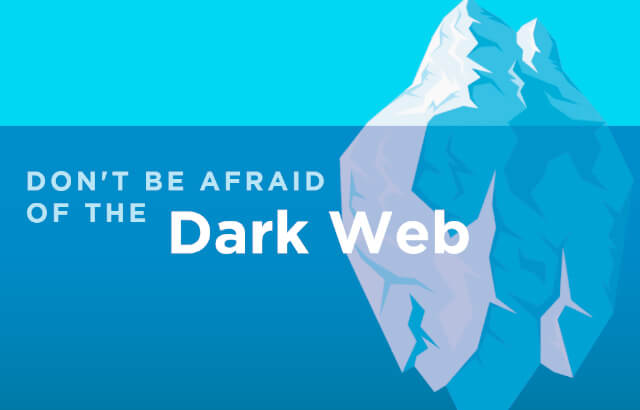How To Access BBC IPlayer Outside Of The UK
Use SmartDNS to get access to the BBC Iplayer from abroad without the need for a VPN.
What is the BBC iPlayer?
The BBC iPlayer is a free UK based streaming service available on a wide range of devices, including mobile phones and tablets, personal computers, and smart televisions that is only available to UK based viewers. There is no way to access the BBC iPlayer outside the UK, at least, not officially. Be warned that this violates iPlayer’s terms and conditions – you will not be sent to prison, but you could have your account suspended. In other words, follow these steps at your own peril.
How to watch BBC iPlayer abroad?
We need to use a proxy server to mask our location. Using this proxy service masks your true location, fooling BBC iPlayer into thinking you are in the UK. The proxy server allows you to unblock Geo-restricted (or Geo-Blocked) websites like Netflix, Hulu, WWE Newtork, BeInSports.net, BBC and many more popular websites which contain regional-restricted content.
The Smart DNS Proxy works by changing the DNS of your device when trying to access regional blocked content from websites such as Netflix and BBC. Your data is quickly re-routed through a dedicated proxy server which is conveniently located in the country where the website you are trying to access is based. This means that you will appear to be located within the country or region where viewing has been permitted when trying to watch Geo-blocked content from your home country.
Step 1: Sign up for SmartDNS
You can sign up here.
I like SmartDNS because they are probably the only service that can provide proper BBC iPlayer access on any device like the Google Chromecast or Amazon Firestick. ITV and Channel4 are also very popular UK channels that work seamlessly with smart DNS, these channels are notorious for not working properly with traditional VPNs and that is why we use the DNS route instead.
If you are using a service like Pi-Hole then check out this article where I explain how to set up SmartDNS on there. SmartDNS it’s a service that allows you to unlock country-restricted content such as Hulu, Hulu Live, Netflix, HBO, HBO Max, Sling TV, NFL or BBC iPlayer for our use case here.
Step 2: Configure your device to use the DNS settings from SmartDNS
Personally, I use this with a MikroTik router, but you can configure the devices directly if you are not comfortable setting the DNS settings on your router. You can send me a tweet (@ErikThiart) with a picture of your router and then I will help you set it up.
Tip: If you are planning to use an iPhone with Smart DNS Proxy, I recommend that you configure your router, it also has the added benefit that all your devices will be working.
Android Phone DNS Configuration (version 4 and up)
- Go to Settings
- WiFi (click on the word “WiFi”, not ON/OFF switch)
- Press and hold preferred (or active) wireless network until dialog pops up
- Select “Modify Network”
- Check “Show advanced options” checkbox at the bottom
- Switch “IP settings” to “Static”
- Keep IP address, Gateway and Network prefix length the same (should be set from standard DHCP)
- Set DNS 1 and DNS 2 fields as per this table (click here to find the servers closest to you).
DNS 1 : 23.21.43.50
DNS 2 : 54.229.171.243 - “Save”
- Restart your phone (power cycle).
iPhone DNS Configuration
- Start the Settings application and click on Wi-Fi.
- Click on the network you are currently connected too.
- Click on the DNS Field.
- Click Add Server and add two of the DNS Servers that are the closest to your physical location. You will find their DNS Server locations and IP address here
Windows 10 Setup for Smart DNS Proxy
- Right-click on the “Start” button, then click “Control Panel”.
- Click on “Network and Internet”.
- Click on “Network and Sharing Center”.
- Click on “Change adapter settings”.
- Right-click on the interface through which you are connected to the Internet and click “Properties”.
- Uncheck the Internet Protocol Version 6 (TCP/IPv6)
- Double-click on Internet Protocol Version 4 (TCP/IPv4)
- In the General tab click on Use the following DNS server addresses.
- Preferred DNS 23.21.43.50 and Alternate DNS 54.229.171.243
* You can select any of the other DNSs from their DNS Server List here
- Make sure Validate settings upon exit is checked (if present).
- Click ok
- Windows Network Diagnostics will start and run for a little while, just let it run. Once the diagnostics have run click on close.
- Restart your computer.
Step 3: Sign up to BBC iPlayer
Once you configured SmartDNS, head to the BBC iPlayer website, log in, and start watching as normal. You should also be able to use the iPlayer mobile apps on Android and iOS.
Popular Categories
Ad Blockers AWS Bitcoin CMD cPanel crypto Dark web Google IoT MikroTik Python Reviews SmartDNS Sonoff Tor VPN Windows WordPress Xiaomi Youtube Raspberry PiSubscribe (It's Free)
Featured Articles

Force all DNS traffic to go through Pi-hole using Mikrotik
The following mikrotik firewall rules will force all the clients on your local network like your Sony PlayStation and Google Chromecast to use your Pi-hole or your own local server as their primary DNS server, even if they have hard coded their own DNS servers we do this because many apps and devices do not use the offered DNS servers per DHCP, they are just that – an offer. Hardcoded DNS servers will still resolve and allow ads and tracking unless we use NAT rules that will redirect all DNS requests, no matter where they go, to the Pihole.
Read The Article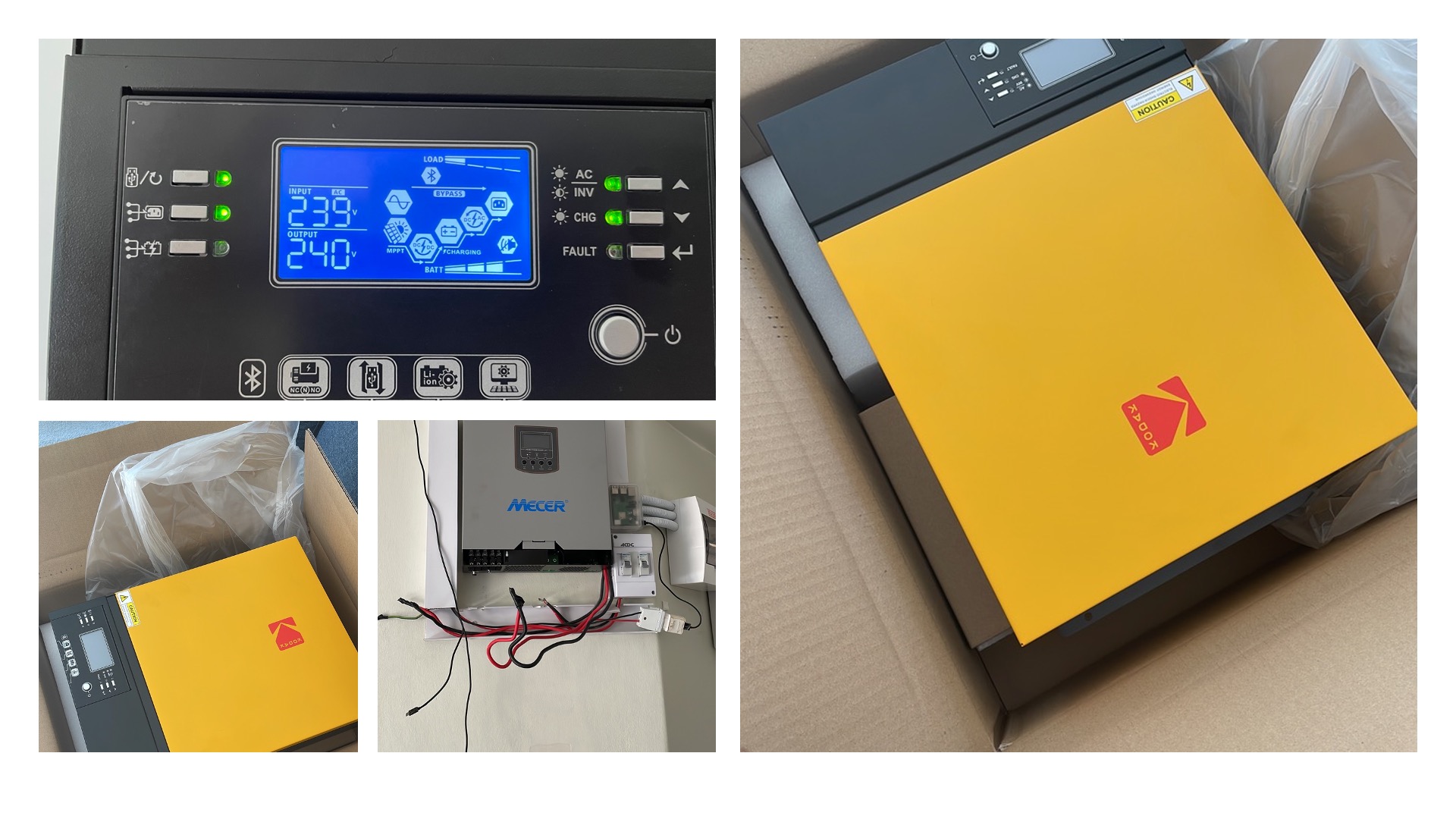
Kodak OG3.24 Inverter Review
The Kodak OG3.24, a lot of potential, but a tainted experience.
Read The Article
How to buy bitcoin on Binance?
Binance exploded onto the scene in the mania of 2017 and has since gone on to become the top crypto exchange in the world. The company is very dedicated to making the exchange the premier source for trading, there are many trading events all the time, and coin approval doesn’t come without solid review. This allows for an exchange where every coin on it is considered to some degree legitimate. Binance actually understands the mindset and ethos of the crypto-community and the mantra of decentralization, it’s no wonder that they have the highest trading volume in the world while being a relatively new exchange.
Read The Article